It’s a common issue that many Instagram users encounter when their Instagram bio tag not working or their Instagram bio link is not clickable. When you’ve painstakingly created a fantastic Link in Bio, and you’re excited to share it with your followers, but there’s a problem Your link is not clickable. You’ve added the link to your Instagram profile’s Biofield, but when people try to click or tap on it, nothing happens. Don’t worry, there’s a straightforward solution to this issue. The reason the your Link in Bio isn’t clickable or tapable on mobile devices is that it’s in the wrong place it should be in the dedicated website field of your Instagram profile.
In this quick and brief guide, I have shared tips on how to troubleshoot or resolve if your IG tag is not working. You see, the Biofield on Instagram supports interactions like clicking on hashtags and mentions but not clickable links. You must move the your Link in Bio from the Bio field to the Website section of your Instagram profile in order to make it clickable. Here in this guide below, I will share the step-by-step troubleshooting guide that can help in resolving the issue easily.
Some Reasons for Instagram Bio Tag Not Working
Here are some common reasons for link errors in your Instagram bio;
- Incorrect URL format.
- Link length exceeding character limits.
- Placing the link in the Biofield instead of the Website field.
- Linking to restricted or unapproved content.
- Broken links or inactive websites.
- Account restrictions or verification requirements.
- Mobile app issues.
- Device compatibility problems.
- Temporary Instagram glitches.
- Privacy settings (private accounts limit link visibility).
Best Tips to Fix the Inability to Add Links to Instagram Bio
It’s essential to have a genuine URL that isn’t broken in order to guarantee a working link in your Instagram bio because Instagram won’t post a broken link to your bio. Additionally, pay attention to the link’s length because Instagram’s algorithms may classify links with extremely long URLs as spam.
Why is my Instagram Bio Tag not working?
There could be several reasons for this issue. It might be due to a technical glitch, privacy settings, or a violation of Instagram’s terms of service. We’ll explore these issues in the following questions.
If your URL is longer than Instagram’s 30-character limits, it won’t fit in the bio link field. Avoid linking to offensive or unlawful information as well, since user complaints may lead to the removal of your link and the designation of your account as a spammer. In conclusion, focus on using a legitimate, non-spammy, and adequately sized URL for your Instagram bio link.
Android Users should Clear the Cache
By deleting unnecessary and transitory data from the Instagram app cache, you can free up memory for the application. These are the procedures.
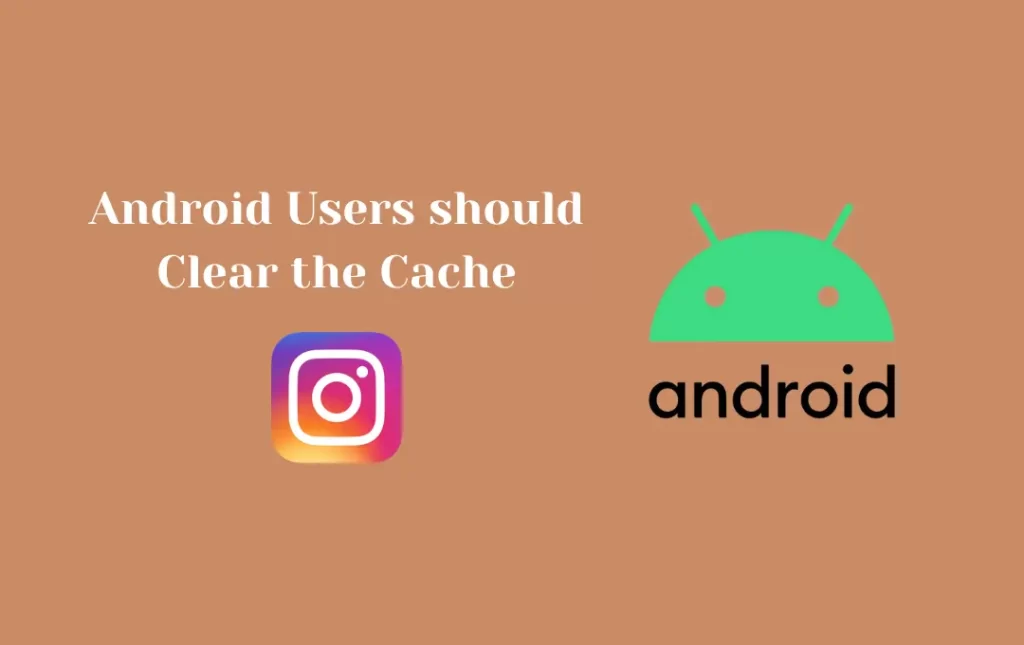
- Tap and hold the Instagram app icon. Next, select App Info by tapping the shortcut icon.
- Hit “Storage & Cache” once.
- Then select Clear Cache.
- Reopen Instagram after closing the App Info window.
- Edit the bio and add the link, if possible.
Try the following troubleshooting advice if it doesn’t work.
Install the Latest Update for Instagram
The Instagram app may not function properly if it is out of date if you try to add a link to your bio. By visiting the app store or Play Store on your smartphone and looking for any available updates, you can ensure that you are using the most recent version of the app.
Android,
- Activate the Play Store.
- Click the Gmail ID avatar. Then select Manage Apps & Device. Hit the Updates Available button.
- View the list of applications awaiting the update by scrolling.
- Tap on the Update button next to Instagram if it appears on the list.
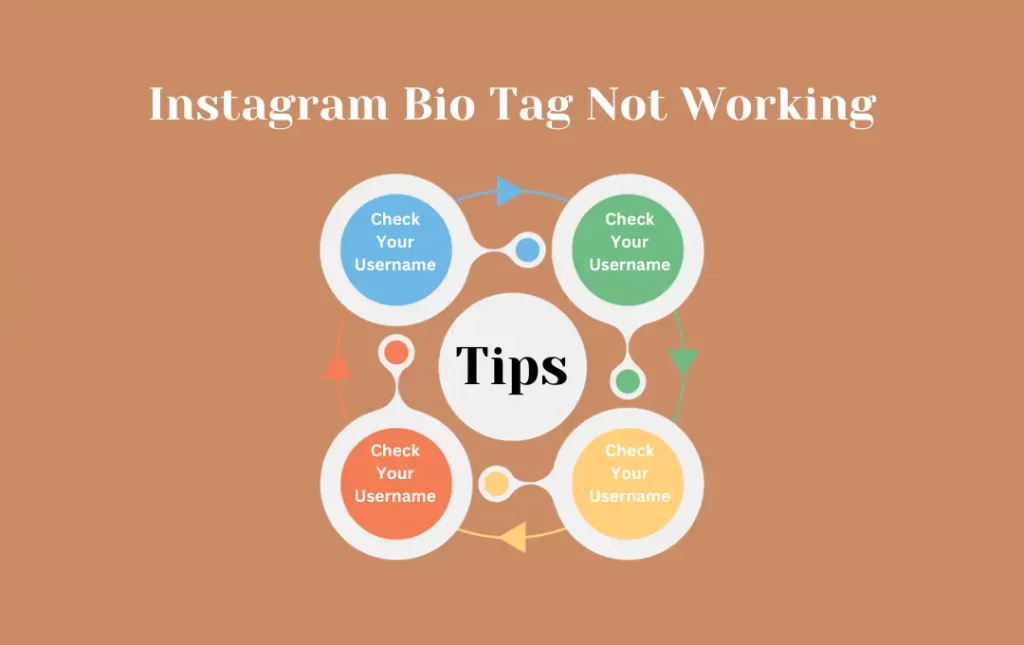
iOS,
- Check out the App Store.
- Click and hold the Apple ID avatar.
- Check to see if Instagram is included in the list of apps awaiting an update and is prepared to install any outstanding updates. To continue with the update installation, tap Update.
Get Logged into Instagram from a Web Browser
If you’re experiencing problems adding a link to your Instagram bio, see if the problem still exists by logging into your account from a browser. You can use your computer to access Instagram in addition to your phone.
- Open the browser on your computer.
- Visit Instagram.com now.
- Register with your account.
- Try editing the bio to include the necessary link.
Disable the VPN App on Your Device
If you’re attempting to add a link to your Instagram bio, try briefly removing any VPN or proxies you may be using. These tools occasionally cause problems and interfere with the Instagram app.
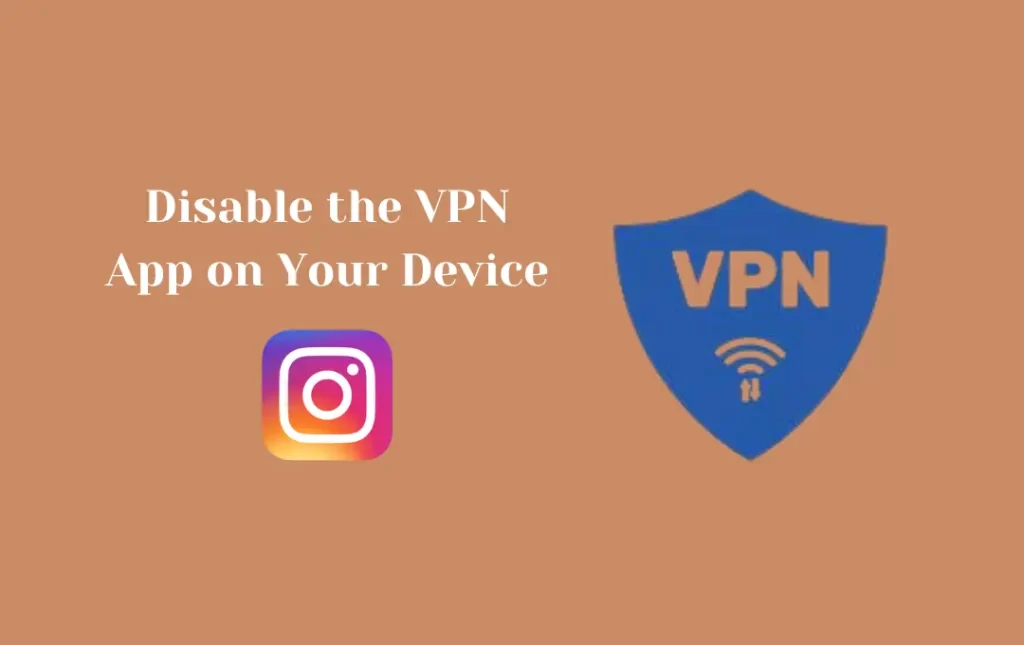
For iPhone,
- Click the Settings application.
- Go to VPN and choose the switch next to the disable option.
- As an alternative, you can open the VPN app and click the switch to disable it.
- Edit the bio on Instagram, then restart it. There shouldn’t be any problems adding the connection.
- open the VPN app on Android OS and hit the toggle to turn the VPN on or off.
In case nothing works despite trying these tips given in our troubleshooting guide you need to contact Instagram support.
Frequently Asked Questions
Conclusion
In conclusion, fixing a broken Instagram bio tag or Instagram bio tag working is essential for engaging with your followers effectively. It’s crucial to check that your link is properly typed, fits in your Instagram profile’s designated website section, and adheres to the character restriction. Additionally, be aware of potential problems that could hinder the functionality of your link, such as broken links, restricted material, or account restrictions. You may improve your followers’ user experience and make the most of the clickable link in your Instagram bio by adhering to the suggested troubleshooting advice and best tips that have been given in this guide.


