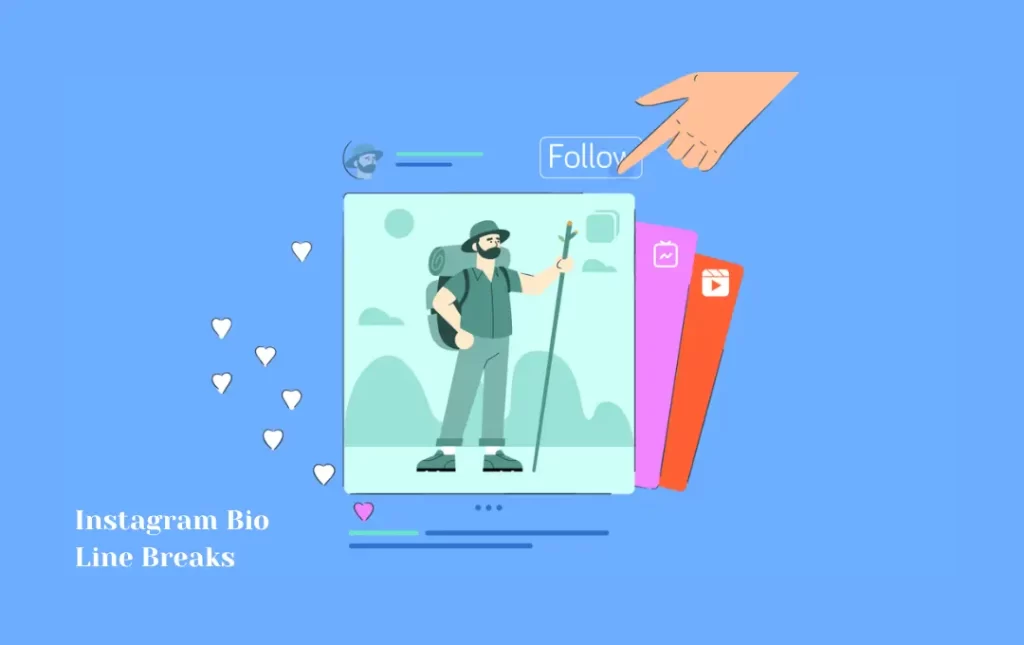We know how it is important to add line breaks in Instagram bios for those who are ardent Instagram users. But the problem occurs when they don’t know the exact and accurate way of using Instagram bio line breaks and spaces and they end up making mistakes while putting line breaks on their bio captions.
As this is a tricky step to add and insert line breaks by keeping it in mind we have written a complete guide for Instagram bio line breaks with the help of our experts. We have explained each step in detail to make it easy for you to understand.
As you know adding line breaks in your Instagram bio increases the aesthetic appeal and readability of your Instagram bio captions, so by getting these tips and insights for line breaks you can learn how to put line breaks in your bio caption. Be quick and check this guide to increase the aesthetic appeal of your bio captions.
What is the Importance of Using Instagram Bio Line breaks?
Line breaks improve readability and make your writing more aesthetically pleasing in Instagram captions and comments, thus it’s crucial to use them. By using line breaks, you may clearly separate various thoughts or ideas, which will make it simpler for readers to comprehend and interact with your text. Additionally, it enables the organization and emphasis of key ideas or significant data, ensuring that your message is successfully communicated. Additionally, line breaks enhance your profile’s visual appeal by giving your captions and comments a clean, expert appearance.
Does Instagram Allow Line Breaks?
Line breaks are allowed in captions and comments on Instagram. By using the Enter or Return key on your keyboard, you can insert line breaks into your text. The number of line breaks you can use in a single caption or comment on Instagram has some restrictions, it’s vital to keep in mind. Instagram may automatically combine multiple line breaks into one if you add too many in a row. You can include a period, dash, or other characters between them to guarantee that your line breaks are maintained.
Why Do We Need to Add Line Breaks?
These breaks add white space, which lessens visual clutter and improves the text’s overall aesthetics. Line breaks improve the user experience and make it easier for readers to interact with the material, whether they are used in blog posts, social media captions, or other written communications.
Why Don’t Return Spaces Appear in My Instagram Posts?
It is because of how Instagram handles formatting, it’s possible that your Instagram posts don’t contain return spaces or line breaks. When it comes to line breaks in captions and comments, Instagram has precise guidelines and restrictions. Instagram may combine numerous line breaks into a single line break if you merely press the Enter or Return key on your computer, making the content appear to be one continuous paragraph.
What are Instagram bio line breaks?
Instagram bio line breaks refer to the spaces or gaps you can create between lines of text in your Instagram bio, allowing you to format your bio with multiple lines and improved readability.
You can try a few methods to make sure that line breaks are maintained in your Instagram photos. One way to get Instagram to read your text as separate lines is to place punctuation (such as periods, dashes, or emojis) between each line break. A different option is to write your caption or comment in a separate text editor or notes app that supports line breaks, then copy and paste the formatted text into the Instagram app.
How to Create & Insert Line Breaks By Using Symbols?
You may use symbols to add line breaks to your Instagram posts or comments by following these steps:
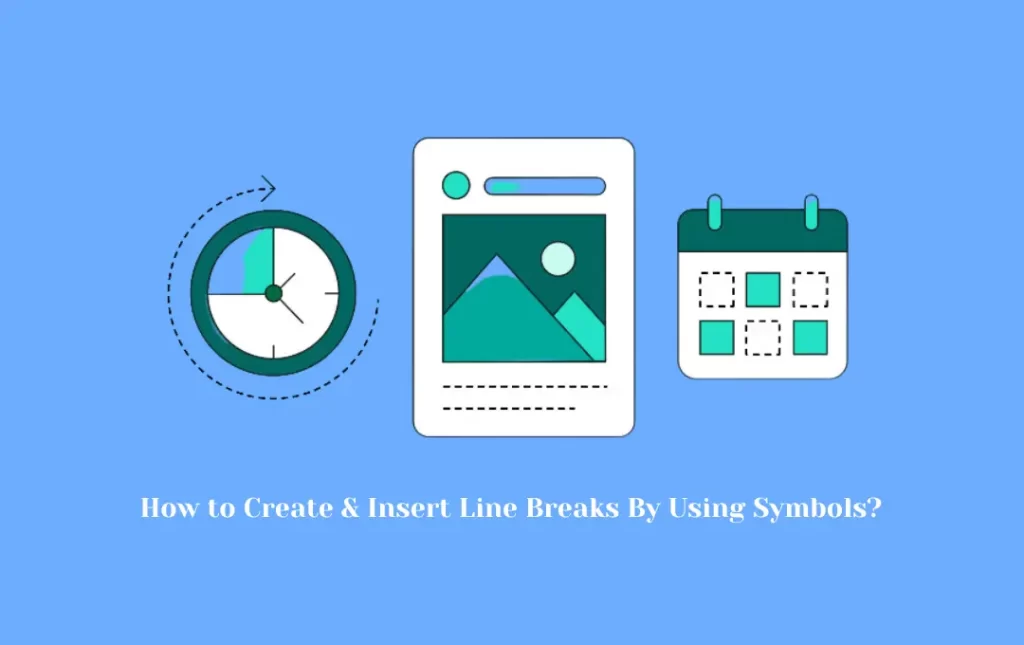
- On your device, open a text editor or a note-taking app.
- Use the Enter or Return key to add new lines as you type your content, taking care to include any necessary line breaks.
- You can substitute symbols or characters for the line breaks in place of blank spaces. Periods (. ), dashes (-), asterisks (*), underscores (_), and even emojis are examples of frequently used symbols.
- To retain appropriate formatting, make sure to leave a space before and after the symbol.
- Select and copy the whole prepared text once you have written your text using the symbols that stand in for the line breaks.
- Navigate to the part of the Instagram app where you wish to write a caption or comment.
- Copy the text, and then paste it into the caption or remark area.
- To make sure that the symbols are correctly recognized as line breaks and result in the right formatting and spacing, preview the post or comment.
In order to obtain the proper line breaks and formatting in your Instagram material, don’t forget to alter the amount and positioning of symbols as necessary.
How to Add Line Breaks on Instagram Mobile App?
Since clicking the Enter or Return key straight won’t produce visible line breaks, adding line breaks needs a workaround on the Instagram mobile app. However, using the mobile app, you can add line breaks to your Instagram captions or comments by following these steps:
- Open the Instagram app on your smartphone.
- To start a new post, tap the “New Post” button, or go to a post’s comment section to insert line breaks there.
- Enter your preferred caption or comment in the text area without using any line breaks.
- You need to use a specific letter or symbol to denote a line break. The “dot” symbol (•), which is the most often used symbol, is also available along with other symbols like dashes (-), underscores (_), and even emojis.
- Add the special character (such as a dot) after finishing a sentence or a line, and then press the spacebar once. The line break will be shown by this.
- Without hitting Enter or Return, write the subsequent sentence or line.
- After each sentence or line where you desire a line break, repeat the process of adding the special character and space.
- Once you have completed writing your caption or comment, go back and make sure the line breaks are where you want them to be.
- For your post or comment to be published, tap the “Share” button.
How to Add Line Breaks Using a Scheduling App?
Depending on the scheduling program you are using, there may be several ways to add line breaks. However, the following broad recommendations could assist you in doing so:
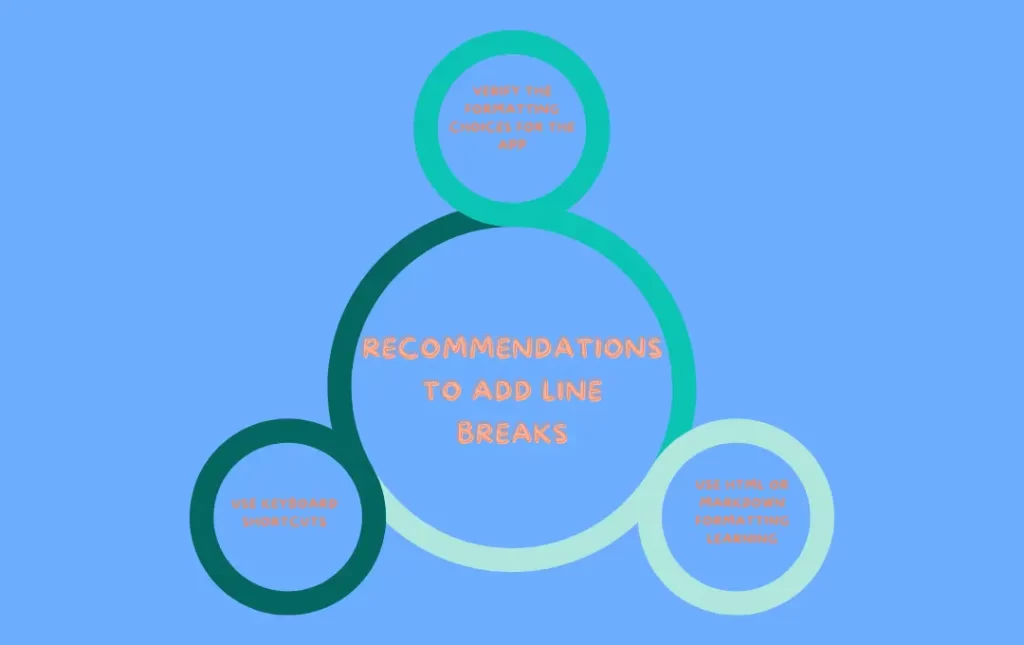
Verify the formatting choices for the app: Many time management programs come with built-in formatting features that let you insert line breaks or change the way your text looks. Within the app, look for choices like “Formatting” or “Text Style.”
Use keyboard shortcuts: Some applications allow you to insert line breaks using keyboard shortcuts. Typical keyboard shortcuts are:
- Use Shift + Enter or Ctrl + Enter on Windows or Linux.
- Use Shift + Enter or Command + Enter on a Mac.
Use HTML or Markdown formatting: If your scheduling app allows for HTML or Markdown formatting, you may add line breaks by using certain tags or syntax. For instance:
- To insert a line break in HTML, use the BR tag. To make a line break, for instance, type br> or br />.
- Markdown: To make a line break, add two spaces after a line. To generate a paragraph break, you can also use a double line break (press Enter twice).
You can experiment with various separators to visually create line breaks if the app does not offer explicit line break alternatives. For example, to divide lines and provide a visual break, use dashes (-), asterisks (*), or equal marks (=).
How to Add Line Breaks Using iPhone Notes?
Use the instructions below to add line breaks while using the iPhone Notes app:
- Open your iPhone’s Notes app
- Open an existing note or start a new one.
- Wherever you want a line break to appear, tap there.
- The screen will show the keyboard. To switch to the number and symbol keyboard, look for the “123” key in the bottom left corner of the keyboard and tap on it.
- A “Return” or “Enter” key will appear in the bottom right corner of the keyboard once you are on the number and symbol keyboard. The arrow on this key typically points downwards or is attached to a horizontal line.
- To add a line break, press the “Enter” or “Return” key. This adds a new line underneath the existing one.
- You can continue this procedure to insert additional line breaks throughout your memo as needed.
You can quickly add line breaks to the iPhone Notes app to organize your content or produce a structured layout by following these steps.
What are Tips for Adding Line Breaks Using a Notes App?
The method of using a notes app to add line breaks is a straightforward yet crucial method for structuring your thoughts and producing content. You may quickly make line breaks and move your cursor to the next line by using the Enter or Return key. To further improve the visual organization of your notes, investigate the formatting choices offered by the app, such as bullet points or indentation.
You may use keyboard shortcuts designed for creating line breaks if they are available; they can help you save time and effort. Finally, don’t be afraid to try out several keyboard layouts to see which one best suits your preferences and writing style. You may effectively use line breaks in your notes app to improve clarity if you keep these pointers in mind.
What are Tips for Adding Line Breaks Using Special Characters?
A typical method for inserting line breaks when employing special characters is to use the backslash () character before a particular letter or symbol. For instance, in many computer languages and text editors, the character “n” stands for a line break.
You may quickly organize your paragraphs and shape your information by utilizing this technique. In addition, depending on the particular demands of the application or computer language you are using, you might look into ASCII control characters to discover more possibilities for inserting line breaks or formatting text. Understanding these unique characters will help you handle line breaks and improve the readability of your content.
How to add line Breaks to Your IG Captions & Comments?
In a few easy steps, you can add line breaks to your Instagram captions:
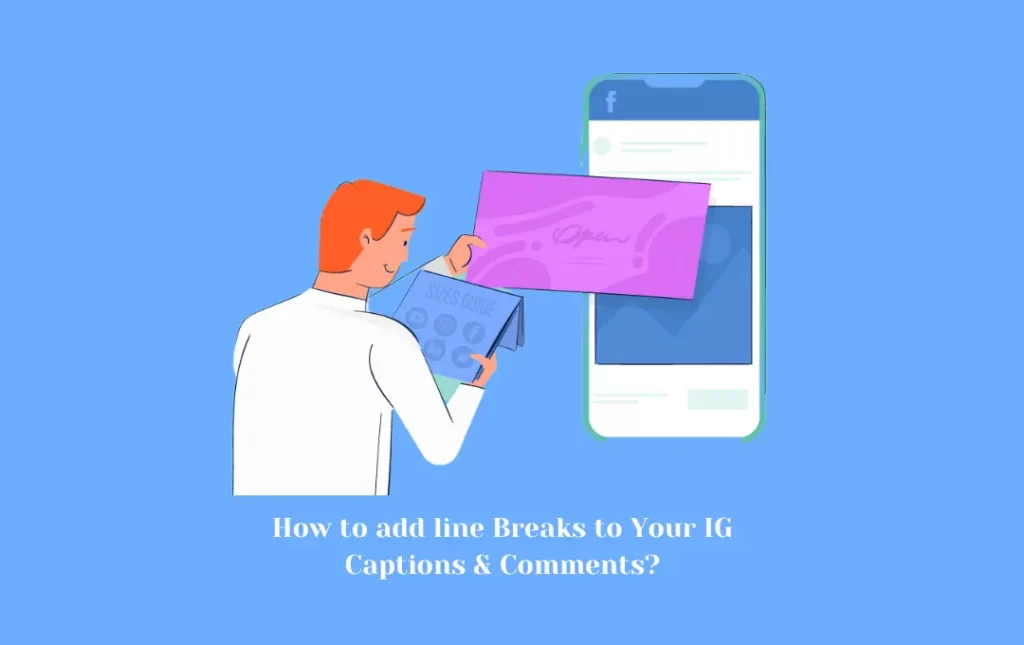
- To add a new post, launch the Instagram app on your smartphone and tap the “+” sign.
- Your caption should be typed or pasted in the caption section.
- You can insert a line break using a special character or the return/enter key on your device’s keyboard.
- Enter/Return key technique: To begin a new line, simply press the return or enter key after a line has been written.
How do Add Line Breaks in Instagram Captions by Inserting Invisible Spaces?
You can use invisible spaces to create line breaks in Instagram captions by doing the following actions:
- On your device, open a text editor or a note-taking program.
- Use the spacebar to enter your Instagram caption and the required line breaks.
- Mark the areas where you wish line breaks to appear with a highlighter.
- To the clipboard of your device, copy the highlighted spaces.
- Launch the Instagram app, then begin by writing a new post.
- Copy the gaps, then paste them into the caption field.
- If additional text or formatting is required, adjust the caption accordingly.
- Post the caption after you’re happy with it.
You may simulate line breaks and make your content look nice by adding invisible spaces to your Instagram posts.
Frequently Asked Questions
Conclusion
This site serves as a beacon for people by providing tips and insights on how to add line breaks in Instagram bios for those who are looking to stand out in the online world and how to write aesthetically appealing and captivating Instagram bios and captions with the right method of using Instagram bio line breaks through our platform. Our unique guide for Instagram bio line breaks will take your Instagram game to the next level.