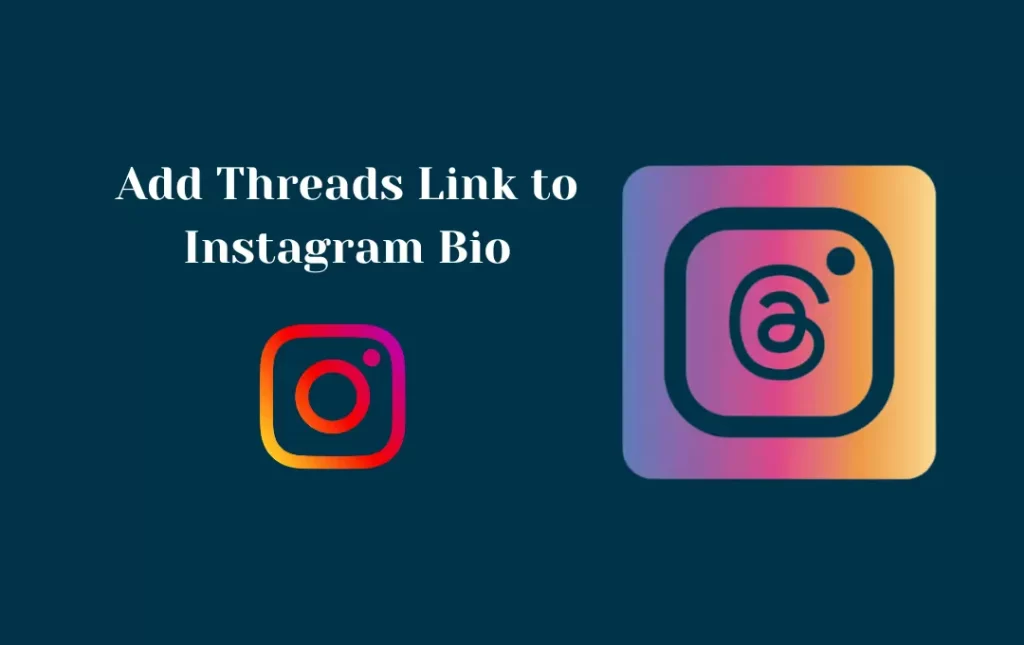We understand that the new feature to add threads link to Instagram bio is all the rage and it helps in reaching a larger audience through this newly introduced technique by Instagram officials. Considering the need of today we have compiled a thorough guide on how to add and put thread links to your IG bio that will help you grasp the ideas of adding threads easily.
This guide contains correct and accurate methods of adding Threads link to Instagram bio and removing badges which you can understand easily after going through our guide which has been curated with the help of our experts and their tips and insights in it.
How Adding Threads to Instagram Bio Became Important?
How a Link in IG Bio Can Help to Promote Your Business?
If you have a business or offer products/services, the link in your bio can lead directly to your product pages, allowing your followers to easily access and purchase what you’re offering.
The Instagram team, directed by the Instagram CEO, built the Threads app, which was recently made available on the platform. This software, which remarkably resembles Twitter, attempts to enhance Instagram’s functioning by offering text updates and facilitating interactions. Threads is a useful addition to Instagram’s features that aims to reach a larger audience more effectively. Over a hundred nations can download this software for free on both iOS and Android devices.
How Can You Easily Add Threads Link to Instagram Bio?
Connecting with friends and potential followers can be facilitated by including a Threads link in your Instagram bio.
Additionally, it provides a succinct and engaging summary of your character or the ideals of your business. Please follow these instructions to add a Threads link to your Instagram bio:
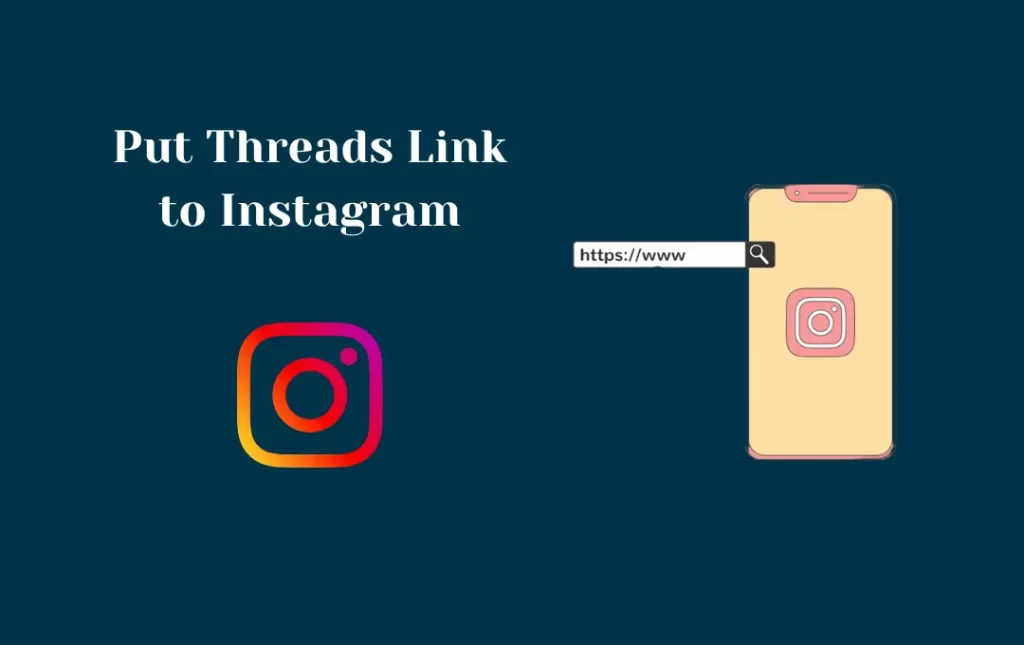
- First, download the Threads app to your iOS or Android device and install it.
- Use your Instagram account to log in.
- access your Threads profile.
- Share your profile by tapping it. It’s down underneath the display image.
- To copy the URL, choose Copy.
- Click Edit Profile on your Instagram profile now.
- Select Links.
- Select Add External link from the menu.
- Write Threads in the Title field and the copied link in the URL box.
- From the top-right, tap Done.
What Does the Threads Badge Represent on Your Instagram Bio?
Some users have noticed a Threads badge appearing on their Instagram bio after logging in to Threads through Instagram. This badge acts as a clickable link that directs users to your Threads profile when they tap on it. The badge has a statement that reads, “This temporary badge lets your followers know that you’re on Threads and directs them to your profile if they have the app.” if you click on it.
According to the information available, it appears that this badge feature may only be available temporarily, which explains why many users’ profiles don’t have the badge. There is presently no way to restore the badge back if you unintentionally remove it from your bio. So, until another approach is made available, it would be more practical to add a link to your Threads profile in your Instagram bio.
Making a thread and sharing it on your Instagram story is an alternative and efficient way to advertise your Threads account on Instagram. You can expand your audience and increase the visibility of your Threads profile in this manner.
Can We Add a Thread ID to Instagram Bio?
A thread ID or any other technical information cannot currently be added directly to an Instagram bio.
Instead of providing particular technical information like a thread ID, Instagram’s bio area is largely designed for users to write a concise description of themselves or their brand.

You can come up with inventive ways to include the thread ID as plain text, though, if you still want to mention it in your bio. You can still mention it to tell your followers even if it won’t be interactive or clickable. Just be aware that there won’t be any interactive elements or direct links to the Instagram platform itself.
How To Remove the Threads Badge from Your Instagram Profile?
If you want to get rid of the temporary badge from your Instagram profile, just follow these simple instructions: The badge will appear with a “Hide” option when clicked. The badge’s special number combination will no longer be shown on your profile if you hit “Hide.”
Now, here is what you need to do if you want to delete a bio link from your Instagram profile:
- Open Instagram
- Go to your profile
- Tap ‘Links’
- Click on the Threads link
- Press ‘Remove link’
How to Share Threads Link on Instagram
Use the instructions below to share the Threads link with other Instagram users.
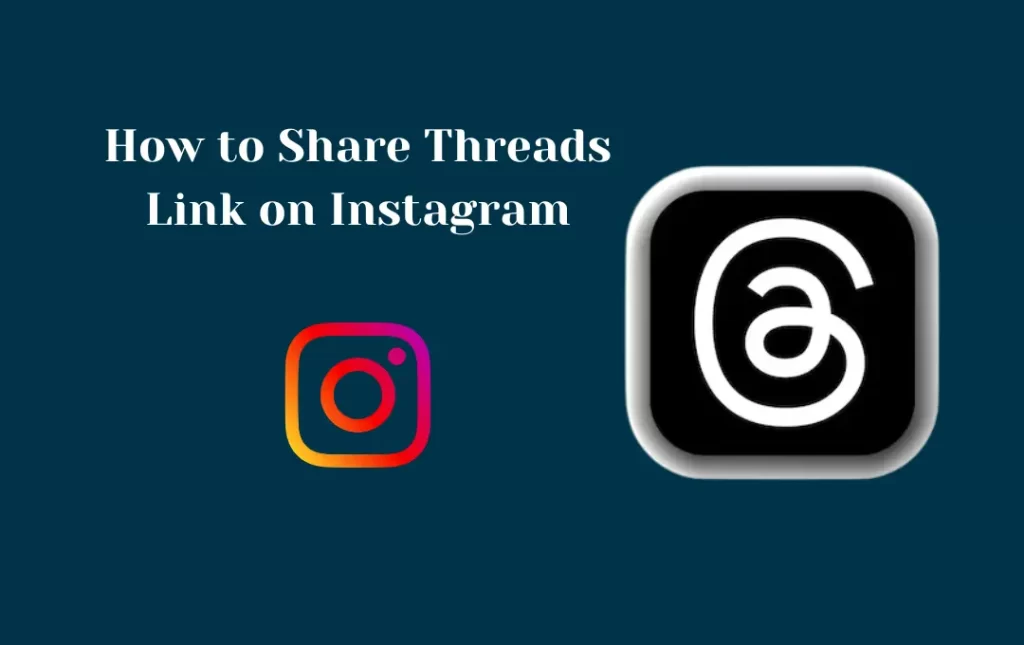
- Go to the Profile area of the Threads app on your smartphone.
- Click the Chats option next to the Instagram icon after selecting the Share profile button.
- Click the Send button next to the Instagram user to send the link to your Threads account.
These instructions make it simple to share a Threads link or piece of content on your Instagram account so that your followers can interact with it and click the link to visit Threads.
Frequently Asked Questions
Conclusion
This complete guide on How to Add Threads Link to Your Instagram Bio will help you understand the method of adding and removing threads on your Instagram bio effectively. The new features of Instagram regarding threads and badge is crucial to understand so we made it easy for you to check out our guide before proceeding.