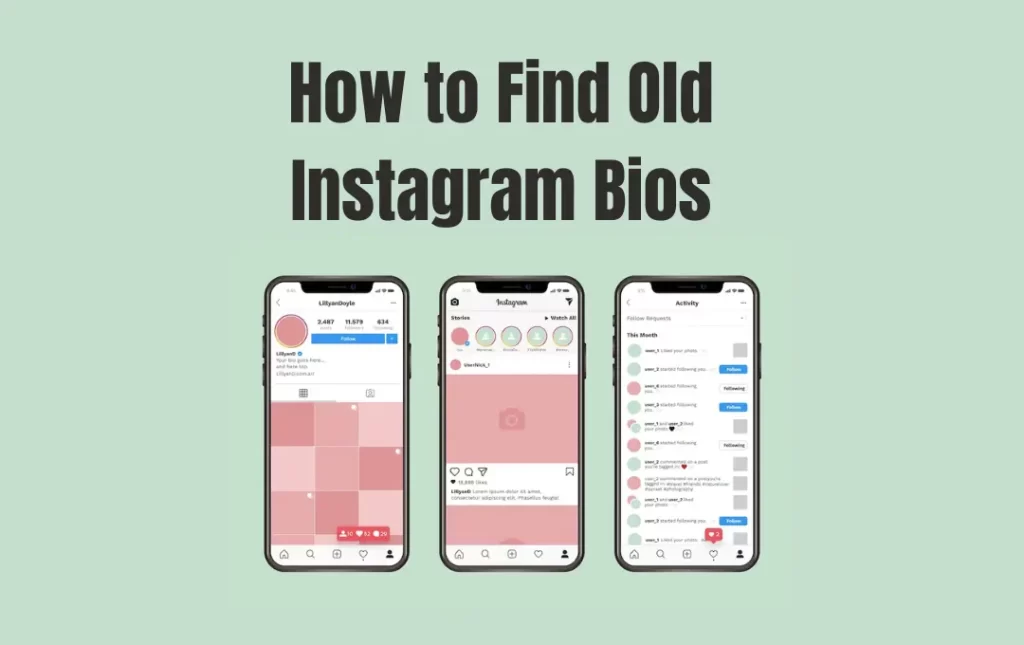Some users want to access their old Instagram bio history and they don’t know the exact method of finding their former bio texts and in this way, they are in vain. To resolve this issue for our users we have brought many methods and tricks which can help you find out your old Instagram bios and links. By applying these simple tricks you can easily solve your problem of finding former Instagram bio texts.
Furthermore, we have also explained some other issues regarding the Instagram profile and logging-in issues. You can also check them also if you are facing the same issue. We hope that our unique tricks will help you to your desired extent then be quick and make waves.
What is Instagram Bio History or Old Instagram Bios?
Instagram bio-history is the term used to describe how the biography area of Instagram accounts has changed through time. Users can add a short biography (or introduction) to their accounts to share details about themselves, their interests, or their businesses. The primary function of an Instagram bio hasn’t changed, although there have been some noticeable developments and trends throughout time.
When I should Use An Old Instagram Bio?
It depends on whether the old Instagram bio accurately reflects your current self and aligns with your goals and interests.
When Instagram first debuted in 2010, the bio area was just a plain text field where users could enter a brief summary of who they were or what their accounts did. It was mostly used to share fundamental details or declare personal interests. Instagram updated its bio section significantly in 2018 by enabling users to post clickable hashtags and connect profiles. Users can now highlight particular hashtags they are affiliated with or link to other profiles, making it simpler for them to find accounts or information that is related.
How Can I View My Old Instagram Bios or Former Bio Text?
- The previous bio in the app is replaced after you update your Instagram bio. You can try a few different techniques to recover your old Instagram bio.
- Log in to your account by opening the Instagram app on your smartphone or visiting the Instagram website on a computer.
- By clicking on your profile photo in the top right corner of the website or by tapping it in the bottom right corner of the app, you may access your profile page.
- Select “Settings” at the bottom of the program by tapping the three horizontal lines in the upper right corner. On the website, click the gear icon to the right of “Edit Profile.”
- Scroll down and click “Security.”
- Go to the Data and History area and select “Download Data.”
- Your Instagram password and the email address linked to your account will need to be entered. Click “Request Download” (on the app) or “Request” (on the website) after filling out the necessary information.
- As soon as Instagram has finished processing your data request, it will send you an email with a download link. Depending on the size of your data and the request queue, the process could take a few hours or a few days.
- Follow the instructions in the email you get to download your data. A variety of folders and files will be included in the compressed (ZIP) download package.
- To access the downloaded data, extract the ZIP file’s content.
- Within the extracted directories, search for a file with the name “profile.json”. Your bio and other details from your Instagram profile are in this file.
- To read the contents of the “profile.json” file, open a text editor or web browser. You might be able to locate your previous bio texts there if you conduct a search for the area that pertains to your bio.
How to Check Old Instagram Bios on Mobile (Android & iOS)
By doing the following to access older Instagram bios on a mobile device:
- Launch the Instagram app on your smartphone.
- Tap on your profile photo in the bottom right corner of the page to access your profile.
- To access the menu, tap the three horizontal lines in the top right corner of the screen.
- Select “Settings” from the menu’s bottom section as you scroll down.
- Pick “Account” from the Settings menu.
- On the Account menu, go to the bottom and select “Former Usernames.”
- A list of all your previous usernames and profiles will be displayed.
The Instagram mobile app is the only place to access this feature. Your previous usernames and bios won’t be available for you to view on the Instagram website.
How can You Access other Data about Your Old Instagram Data?
Sure, here are the detailed procedures to gain other information about your old Instagram data that you can access:
- Visit accounts.instagram.com to access your Instagram account.
- In the top right corner of the screen, click the profile symbol.
- Hover your mouse over the “Settings” icon to the right of the “Edit Profile” button.
- Locate the “Data Download” area at the bottom and select “Request Download.”
- Type in your Instagram account’s email address and select “Next.”
- Type your Instagram password in the box provided and select “Request Download.”
- Instagram will offer you a download link for your data. For a download link for your data, click the link in the email.
- After downloading your data, you can view it to see further information about your old Instagram data that you can access.
To view Content Insights for your Public Profile, follow these steps:
- Open the Instagram app on your smartphone.
- Tap on your profile photo in the bottom right corner of the page to access your profile.
- To access the menu, tap on the three horizontal lines in the top right corner of the screen.
- Click “Insights” in the drop-down menu.
- Tap “Content” to examine your Public Stories readers and Snap count.
- To check the views, viewers, screenshots, swipe-ups, and interactions for a particular Snap, tap on a tile.
- Review the “28-Day Summary” to view your most recent trends.
These are the steps to follow in order to access other information about your previous Instagram data and include these as well;
- Old usernames
- Old names
- Old email addresses
- Old phone numbers
- Old links to your bio
- Join date for Instagram
- Login Activity
- Story activity
How to Avoid a Shadowban on Instagram?
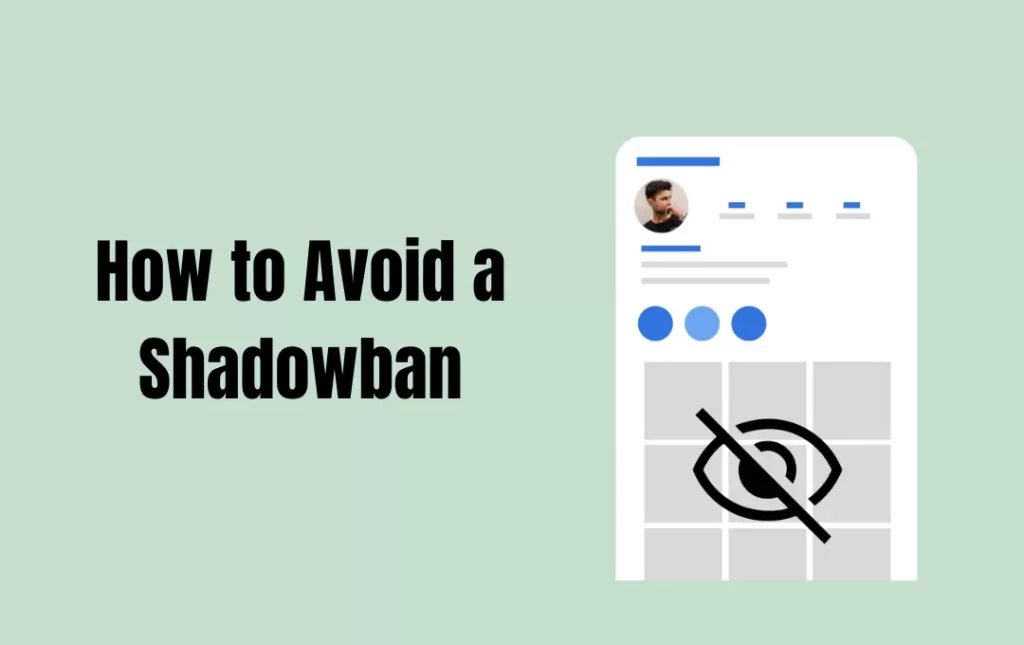
To avoid shadowbanning on Instagram, focus on sharing high-quality and original content, utilize pertinent hashtags, engage honestly, adhere to Instagram’s terms of service, exercise caution when using third-party applications, space out your actions, and keep an eye on your analytics to prevent a potential shadowban on the platform. However, bear in mind that Instagram does not formally recognize shadowbanning, and there is no surefire way to totally avoid it.
How to Know if Someone Has Blocked You on Instagram?
To know if someone has blocked you on Instagram, you can look for indicators such as their profile not appearing in search results, inaccessible previous discussions, the inability to read their posts or comments, and verifying with a common friend to figure out whether someone has blocked you on Instagram. These indications, however, do not constitute absolute proof of blockage.
How to Pin and Unpin Posts on Your Instagram Profile?
To pin a post on your Instagram profile, follow these steps:
- Open the Instagram app on your mobile device.
- Go to your profile by tapping on your profile picture in the bottom right corner of the screen.
- Tap on the post you want to pin to open it.
- Tap on the three dots in the top right corner of the screen.
- Tap on “Pin” from the menu.
- Instagram will ask you to confirm that you want to pin the post. Tap “Pin” again to confirm.
To unpin a post on your Instagram profile, follow these steps:
- Go to your profile by tapping on your profile picture in the bottom right corner of the screen.
- Find the pinned post and tap on it to open it.
- Tap on the three dots in the top right corner of the screen.
- Tap on “Unpin” from the menu.
How to Stop Seeing Ads on Instagram?
You may disable certain advertising, customize your ad choices, report unsuitable ads, and be watchful of your interactions on Instagram to prevent seeing advertisements there. It’s crucial to remember, though, that since ads are a component of Instagram’s business model, they might not completely disappear. The following are the steps;
- Tap the three horizontal lines in the top right corner of your profile to access the menu.
- Then tap “Settings” and “Ads.”
- From this point, you can examine and modify your ad preferences, including the topics and accounts you follow that affect the ads you see.
- The “Limit Ad Tracking” option allows you to prevent advertisers from utilizing your Instagram activity to tailor their advertising.
How to Download Instagram Reels without Watermark for Free?
To download Instagram Reels without a watermark for free, follow these steps:
- Open the Instagram app on your smartphone.
- Locate the Reel you wish to download, then tap the three dots located in the lower right corner of the screen.
- Tap “Copy Link” to copy the Reel URL.
- open your mobile device’s web browser and navigate to a website like Ingramer that enables you to download Instagram Reels free of a watermark.
- Type the Reel’s link into the website’s search box and click “Download.”
- After processing the reel, the website will give you a link to download it without a watermark.
- Click the download link to start the Reel’s download to your device.
These are the procedures for watermark-free, free download of Instagram Reels.
Why Did My Bio Disappear on Instagram & How to Fix It?
Your Instagram bio may have vanished for a number of reasons. Here are some potential examples:
- While making changes to your profile, you might have unintentionally removed your bio.
- Instagram might have erased your bio because it found a violation of their community standards.
- Your bio might have vanished due to a technical problem with the app.
You can try signing out of Instagram and back in again, as well as uninstalling and reinstalling the program, to see if it resolves the problem. You can get more help from Instagram support if these methods don’t work.
How to Delete Old Bios on Instagram?
To delete old bios on Instagram, follow these steps:
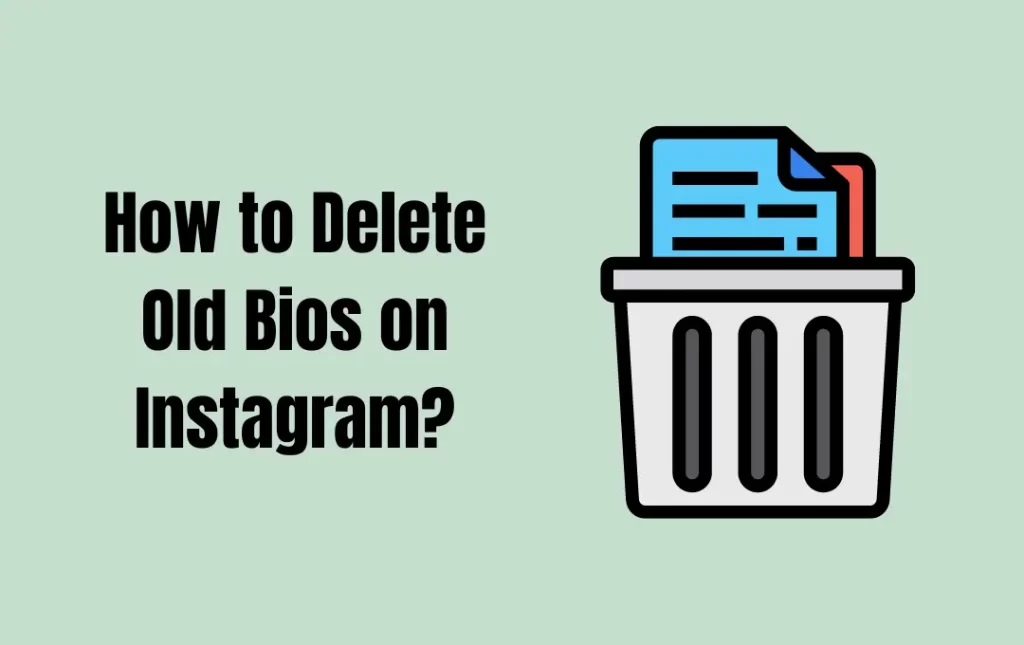
- Open the Instagram app on your smartphone.
- By pressing on your profile photo in the lower right corner, you may access your profile.
- Click the “Edit Profile” button that is next to your bio.
- You may see your most recent bio text in the bio area. To change or delete your bio, simply remove or modify the existing text.
- After making the necessary adjustments, hit “Done” or “Save” to save your revised bio.
The old bio will be replaced with the new content after you modify and save it, effectively erasing the original version.
Why is my Instagram Account not logging in?
There could be a number of causes for your inability to access your Instagram account. Here are a few typical problems and their fixes:
Incorrect login credentials: Verify that the username and password you are using for your Instagram account are accurate. Make sure there are no typos or spelling errors. Use the “Forgot password?” feature to reset it if you’re unsure of your login details.
Temporary server issues: Instagram occasionally has brief server problems that may make it difficult to log in. Clear your cache, then try closing and reopening the program. Additionally, check sure your internet connection is reliable.
Two-factor authentication (2FA) issues: Make sure you are entering the right verification code issued to your registered phone number or email address if you have activated two-factor authentication for your account.
Frequently Asked Questions
conclusion
We have provided exact and accurate information through the opinions of experts so that you might resolve the issue of finding Instagram bio-history or other glitches that you face while using Instagram. These tips and tricks will work better to solve any issue that occurs regarding Instagram’s old bios texts.